Brother DCP-L2541DW Multi-Function Monochrome Laser Printer with Wi-Fi, Network & Auto Duplex Printing & DR-B021 Drum Cartridge, Gray, Standard
- All prices mentioned above are in Indian Rupee.
- At amazon.in you can purchase Brother DCP-L2541DW Multi-Function Monochrome Laser Printer with Wi-Fi, Network & Auto Duplex Printing & DR-B021 Drum Cartridge, Gray, Standard for only
- The lowest price of Brother DCP-L2541DW Multi-Function Monochrome Laser Printer with Wi-Fi, Network & Auto Duplex Printing & DR-B021 Drum Cartridge, Gray, Standard was obtained on November 12, 2024 12:36 pm.

Brother DCP-L2541DW Multi-Function Monochrome Laser Printer with Wi-Fi, Network & Auto Duplex Printing & DR-B021 Drum Cartridge, Gray, Standard Prices
Price History
Description
Additional information
Specification: Brother DCP-L2541DW Multi-Function Monochrome Laser Printer with Wi-Fi, Network & Auto Duplex Printing & DR-B021 Drum Cartridge, Gray, Standard
|








 Amazon.in
Amazon.in




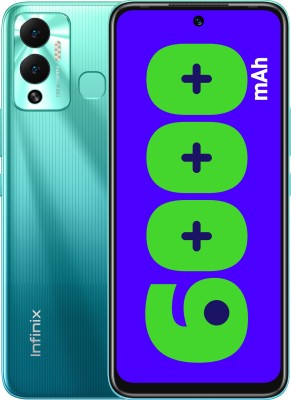


Sundeep_S_ –
The printer part of it is ok.. the prints look good enough (not excellent or anything). I still have to wait and see how the yield is. The scanner part of it is just so-so. The quality of the scanned images is not very good really.
Wifi setup is super easy.
Sleep mode is good, and since laser printers consume a lot of electricity, it comes in quite handy.
Duplex printing is pretty good and works as intended.
Amazon Customer –
One of the best printer. You can buy without think.
Hasha –
This is an amazing all in one printing-scanning-copying machine. Offers more than other models like HP. Opted for this as it has an auto feeder, which makes copying/scanning of multiple pages much easy. In the HP machine, you had to insert and scan one page at a time. In this, you just load the pages on the feeder and it does it all automatically.
The only downside was the default setup this machine comes with. I would say its very user unfriendly. After spending few hours and browsing through all the forums and international Amazon site, I learnt how to set up this machine for best use. My printer was setup correctly, however on the wireless printing mode, it used to go to sleep mode after a few minutes, and none of my devices were able to detect the printer there after. This was a pain, as I had to eventually go to the machine and restart it to get it out of the sleep mode. Brother needs to fix this as not everyone is good with machines.
Anyways, here is what you should do right after installing the software on your PC.
EDIT: Before reading through the steps below. Make sure you update the firmware on the printer, as it might automatically solve the iissue. If it doesn’t, then go through the steps. Firmware can be updated by downloading the Firmware update tool available here: http://support.brother.com/g/b/downloadtop.aspx?prod=dcpl2541dw_as&c=as_ot&lang=en
Go to the printer , Click on the Menu Button, and pull up “Network” settings using the buttons on the printer. Under that, go to WLAN and click on set up wizard. Use this to connect your printer to the router/wifi. Once you are connected, do the following steps.
On your printer, press Menu button and :
1. Go to Network->WLAN->TCP/IP->Boot Method – Change it to Static
2. Go to Network->WLAN->TCP/IP-> APIPA – Change it to turn it OFF/Unchecked.
3. Go to Network->WLAN->TCP/IP-> IPv6 – Turn it ON.
After following these steps, your printer will always stay connected to the network. If you don’t follow these steps, then your printer will not show up while you try to wirelessly print/scan from your device(after few minutes of turning on the printer). I hope Brother sets up the machine to run these settings by default.
Sujata P. –
Like this product
Komal Varshney –
Printer is good print quality also good but I realised that it’s have wifi function is very slow than other printer.
Prasanna Bhalerao –
First of all my reasons of buying this printer: (a) I don’t print a lot; the inkjet and ink tank printer head clogs up if not used regularly (b) I hardly print colour but when I do, I wish quality (c) I wanted full networking – Ethernet/Wireless (d) I wanted ADF for scanning/copying and auto duplex printing. This printer ticked all requirements.
The printer arrived today (20-Sep-2020). This is my very first observations review. I will update after 4-6 months. The print quality is superb as with most laser printers.
[A] Packaging & Unpacking: Printer comes with toner in sealed bag, USB cable, the main guide + CD ROM in a pouch, and very neatly packed in the huge box. It had sticker tapes to prevent movement of parts. The quick instruction sheet (A1 size) had neat explanation. There were no issues while unpacking. I installed the toner cartridge in a zilch. The printer is nearly 10 kg and must be “installed” at a fixed place – fairly heavy. It is bulky too like most laser printers.
Rating: 5/5.
[B] Setup and installation: The printer comes with a CD ROM. Most laptops today don’t have a CD-ROM drive. Not a big issue. I downloaded the s/w from Brother website. I wanted to connect the printer over ethernet. I am fairly competent at networking having setup my complete home network with cable model, wifi router, wifi repeater, a NAS, assigning static IP addresses to important devices, etc. Printer must have a static IP address. I connected the printer via ethernet cable expecting automatic recognition and DHCP address assignment. But I had trouble figuring this out. I could finally enable the Wired Networking on. I enabled Wireless as well and manually set that up. All this one has to on the printer, using menu and +/- and OK keys. It is tedious.
[C] Usage. I was able to print from laptop with no issues once the printer was setup. I have heard about the “wake up from sleep” issue. I did not face this issue either. After a good 45 minutes, I printed another page, the printer did take time to wake up but it was not showing offline. Maybe because I have to networked via ethernet. I could scan a legal size page using the ADF – no issues. I was facing this issue with my older Epson L210 printer.
[D] Print from mobile. I was able to print from Samsung M30 and M31 with absolutely no issue. No “wake up” problem. The small irritating issue is that paper size defaults to “Letter” in mobile print option. But it is a mobile phone issue.
[E] Amazon delivery: Great as always. Delivered in one day in spite of COVID issues.
So far, I am fairly pleased. I am docking 1-star off for installation difficulty.